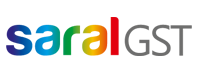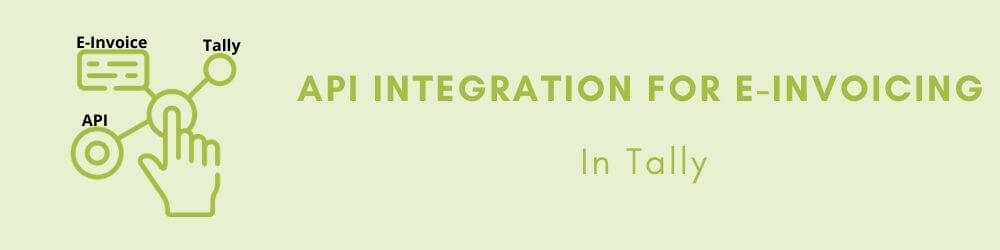Hello. In this post, we will see the API integration for E-Invoicing in Tally.
This will help you in generating E-Invoice without change in your work process.
The key features of integrating Relyon API with Tally are as below:
- Quick and seamless configuration
- Sales Voucher are generated in Tally
- E-Invoice (IRN with QR Code) is generated in a single click
- Upload Invoices, Credit/Debit Notes, and E-Way Bills
- E-Invoice PDF with IRN & QR Code can be printed directly from Tally
Relyon API will be implemented in Tally as below:
- Database Schema is analysed
- Creation of view to fetch candidate invoices for E-Invoicing
- Creation of table to store IRN, QR Code, and other details as received from IRP
- Configuration of Relyon API Connector
- Modification in PDF Reports to include QR Code
Let us now see step-by-step the process in Tally. Before starting the process there are a few additional mandatory fields to be entered/enabled in Tally for the workflow which are as below:
-
In Company Information
- Country Name
- State Name
- Pin Code
- Address of the Company
- Phone Number – The length should be between 6 to 12 digits
-
In Party Master
- Country Name
- Party State Name
- Pin Code
- Party GSTIN
- Party Type
- Registration Type
-
In Item Ledger and Income Ledger
- HSN code
- GST Rates
Now, the process is as explained below:
Once the configuration is done is Tally, go to Saral E-Invoice in Gateway of Tally.
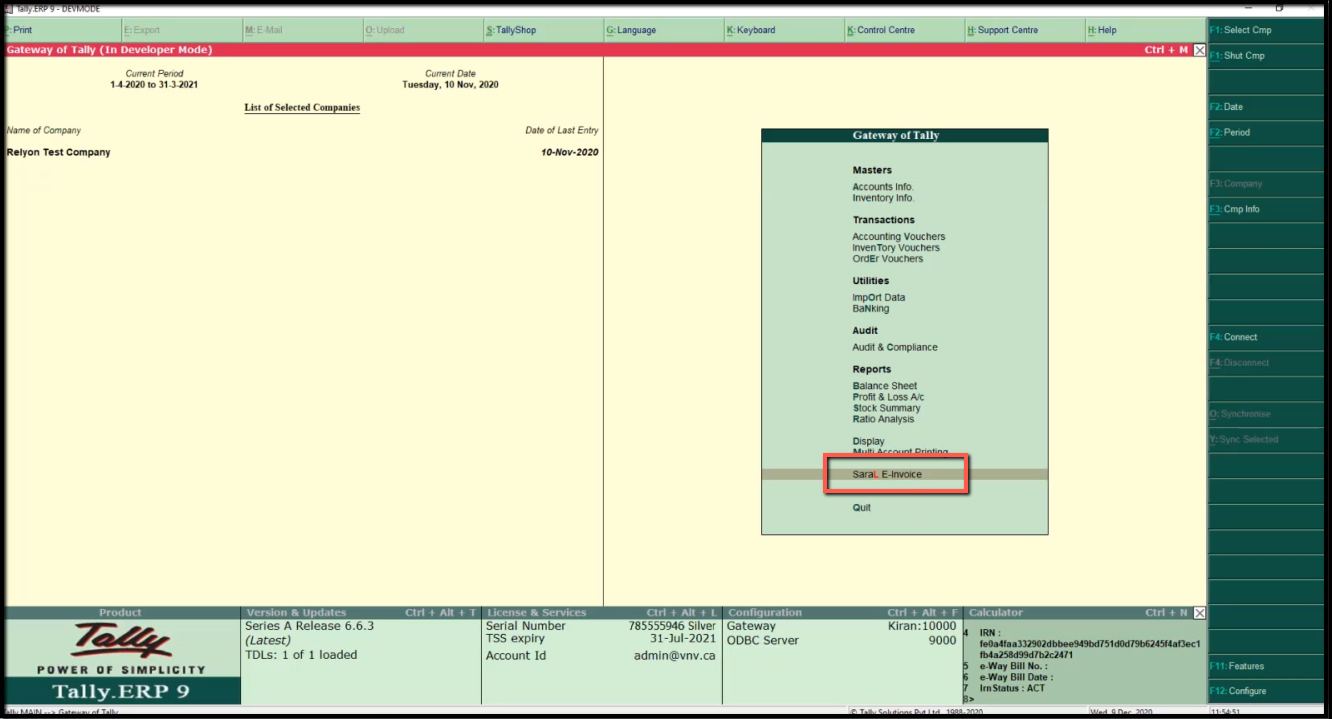
Here, click on Generate e-Invoice.
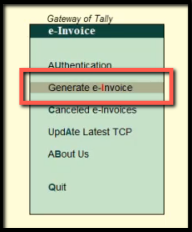
Generate and save the invoice.
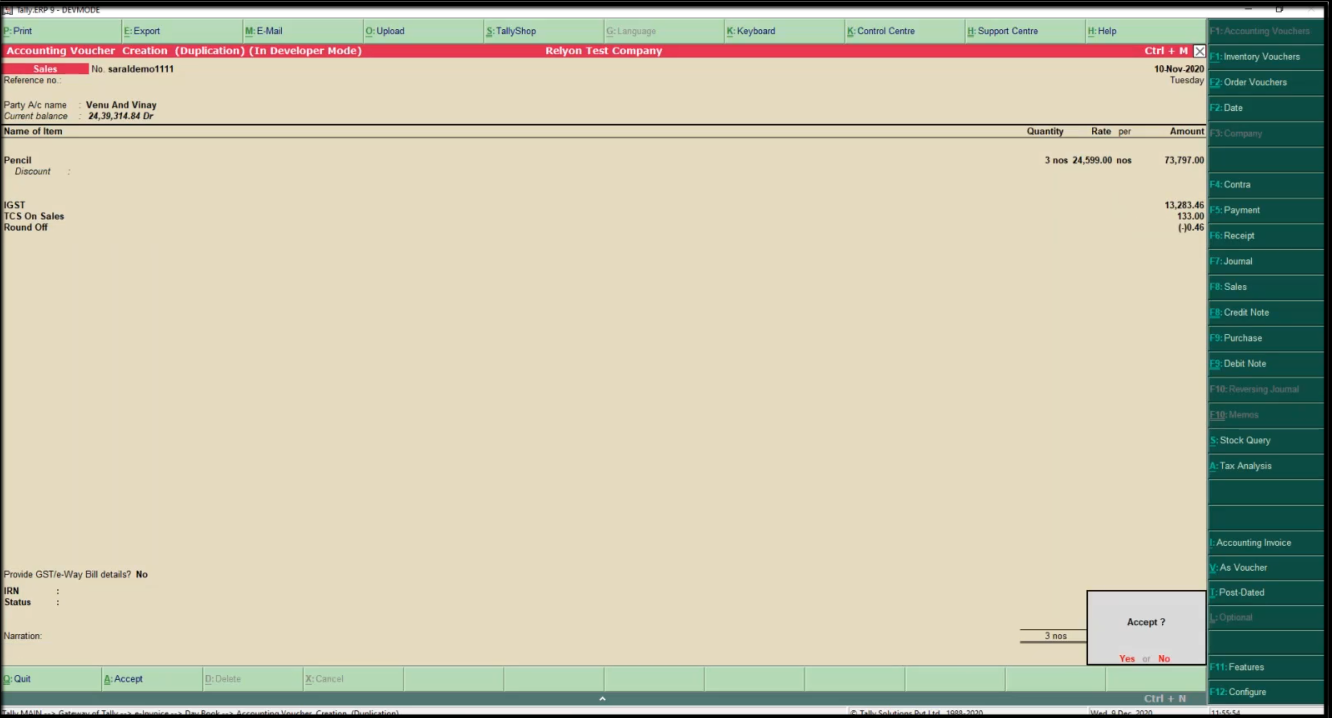
After generating the invoice, all the invoices will be displayed. Select the required invoice and click on Upload e-Invoice.
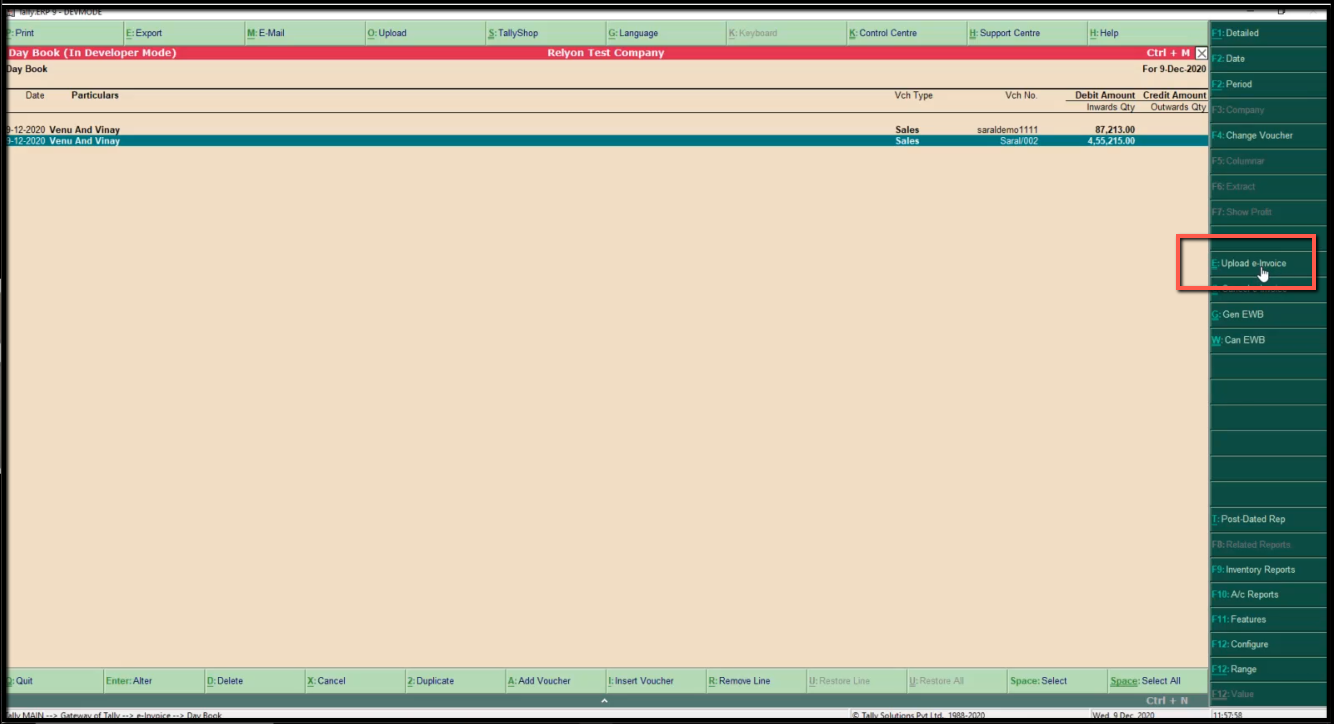
The invoice will be auto uploaded to IRP and the IRN with QR Code will be received back at Tally. Once, E-invoice is generated the same will be displayed in blue colour.

To view the E-Invoice details, open the particular invoice, and the IRN with invoice status will be displayed.
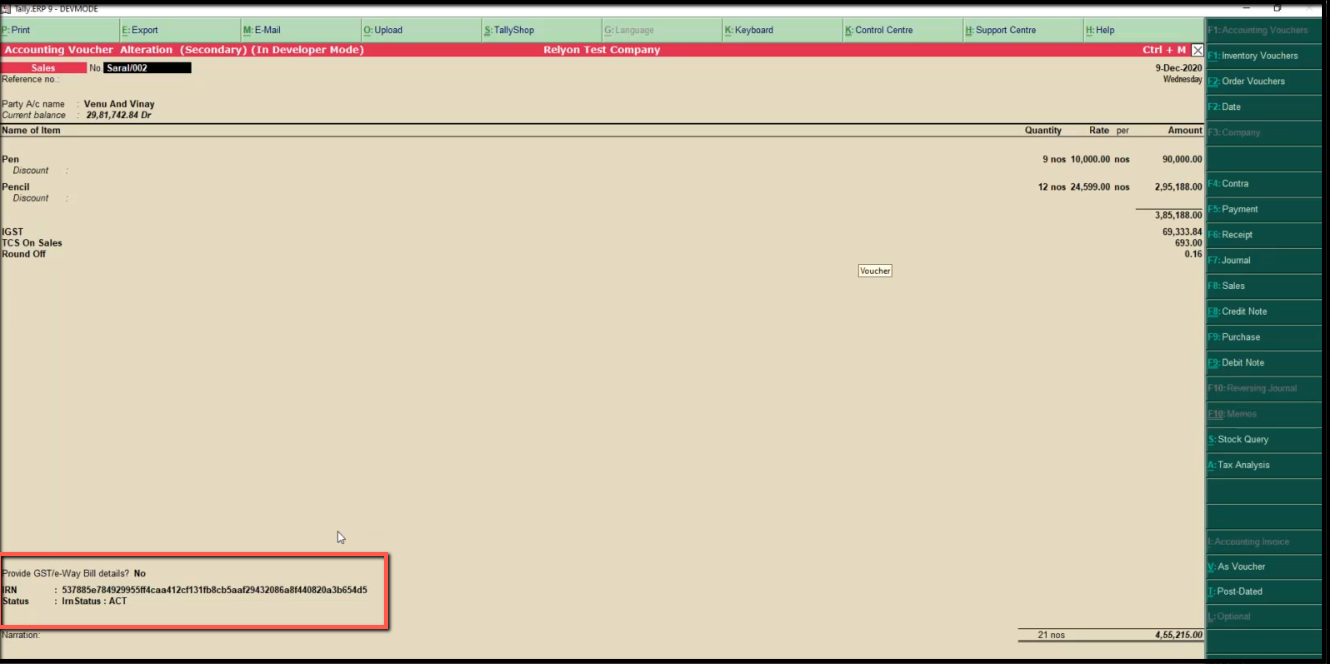
Now, print the invoice and the invoice will be printed with IRN and QR code.
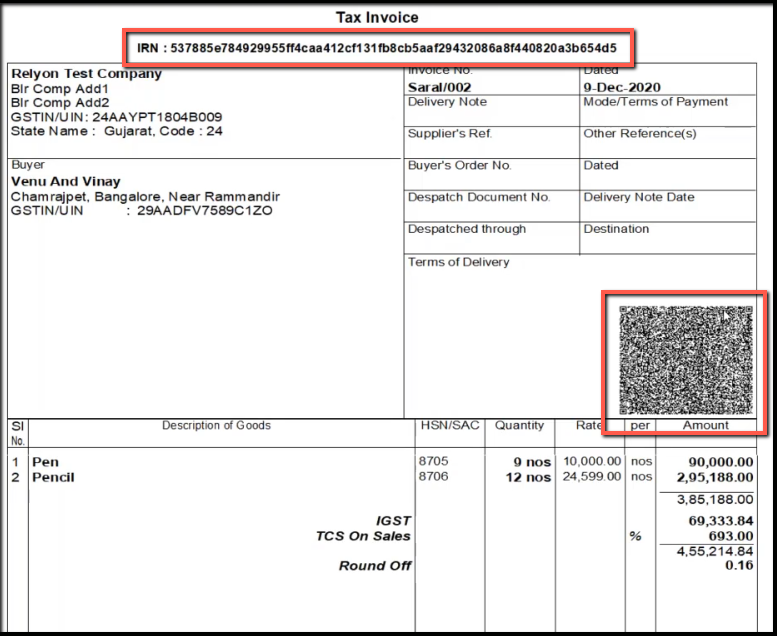
The QR code can be scanned to validate the E-Invoice through the department given QR Code app.
This completes the process of E-Invoicing through Relyon API in Tally.