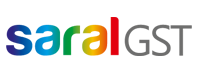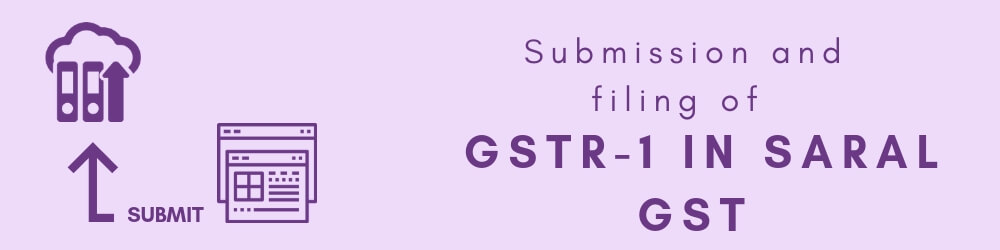Welcome to the 4th and final part of this blog series on Filing of GSTR 1 using Saral GST. We have previously discussed how to enter transaction details, how to create JSON file and how to download and compare GSTN data. In today’s post, we will be discussing submission and filing of GSTR 1.
You can either go ahead and read the post or watch the videos in which we have shown how to do the processes.
Once comparison and rectification of any mismatch in details are done, the data will be ready for GSTR 1 submission & filing.
To file the return offline, goto GSTR1 -> Submit File.

On click, you will be navigated to GST portal. Enter the characters shown and proceed. The screen will be auto redirected to GSTR1 submit & filing screen.
Here, the GSRT1 Summary is to be generated. Once the GSTR1 Summary is generated the, click the Preview button. This will download a PDF copy of the draft Summary page of GSTR1 for review.
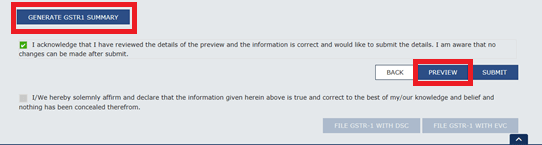
Next, the user is required to acknowledge the accuracy of the data submitted and click on Submit. This will freeze the details uploaded for the particular month.
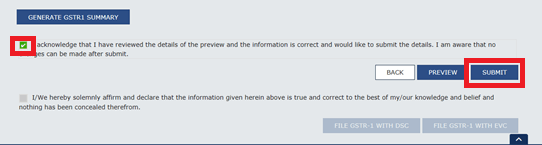
After few minutes, the user will be prompted to file GSTR1. The user is now required to select the declaration check box, select the Authorized signatory from the dropdown menu and file the return.
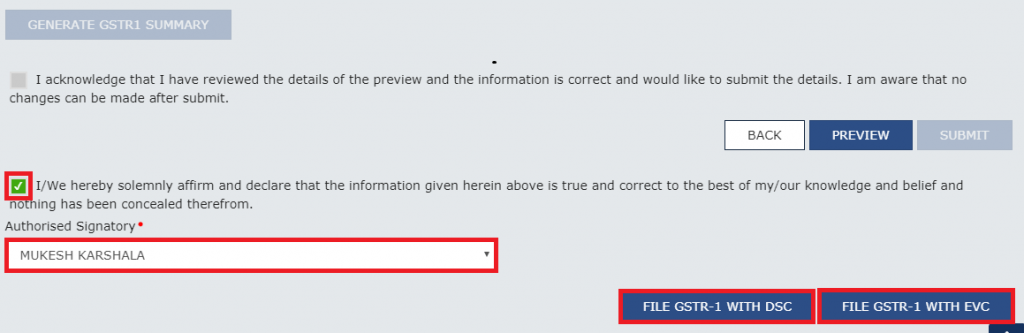
The return can be filed in two ways:
- With DSC: The DSC of the authorized signatory has to be registered in the GST portal. Using the registered DSC, the GSTR1 can be filed. For more information on DSC registration and filing with DSC, visit gst.gov.in and navigate to the topic Home-> Help-> DSC-> Login, E-sign, EVC & DSC.
- With EVC: OTP will be sent the email id and mobile number of the Authorized signatory registered on the GST Portal. Enter the OTP and click on Verify. A success message will be displayed for successful filing of the return for the FY & Period.
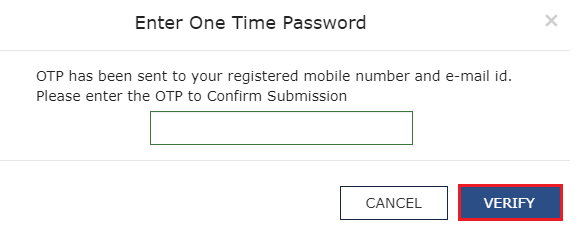
To file the return online (i.e via GSP), goto GSTR1 -> Submit File. The details will auto generated and the user will be required only to acknowledge and submit. On click of Submit File, the process will be as shown below;
Enable the check box and click on Submit.
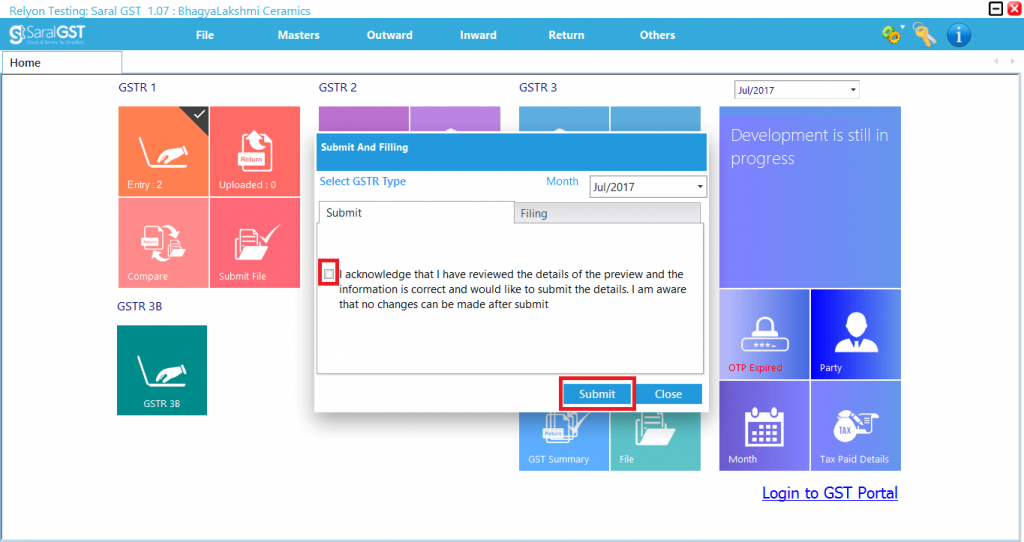
On submission, the filing tab will be enable. Here, browse the PFX file or select the USB token and click on Filing . The Return will be filed successfully.
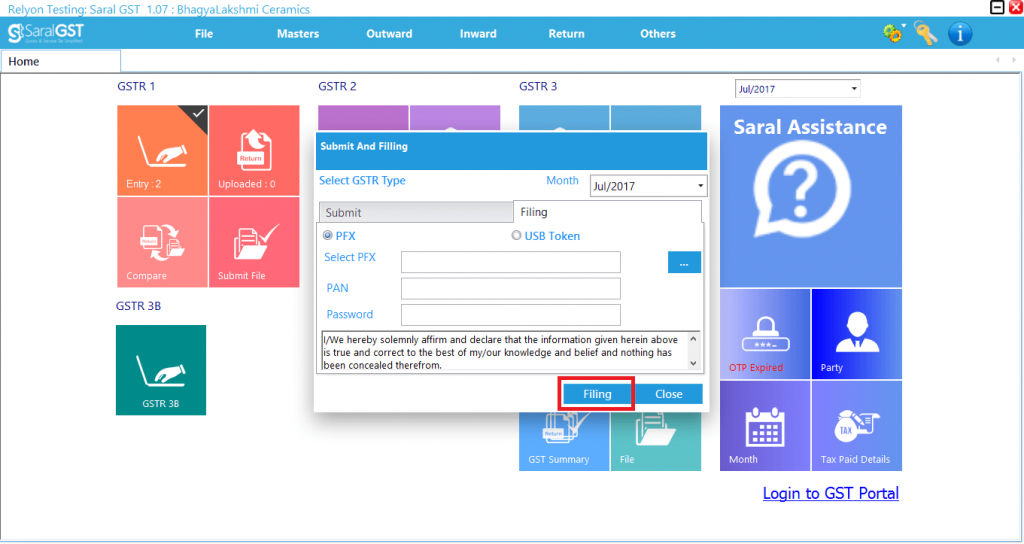
That is it for our series on GSTR 1 filing using Saral GST. We hope that you have found it to be helpful. If you have any suggestions as to what we could write to help you, let know in the comment section below. We will try to cover it in the upcoming posts.
You can also learn about GSTR-1 in general